About Video API Plugins
These instructions apply Video Plugins that integrate with System Galaxy, including Discovery [OEM], Avigilon, DW Spectrum, Eagle Eye, Lensec, Milestone XProtect (64b), OnSSI Ocularis (64b), Video Insight-7, and Hanwha's WiseNet Sync(cloud) or WiseNet Wave (on-premises).
FEATURED Topics
Perform these topics in sequential order - i.e., setup, install, and configure for your brand video system.
System Overview
The diagram below depicts the System Galaxy integration with a Video Management System using the Web API Interface and Video Plugins which are installed on the System Galaxy workstation.
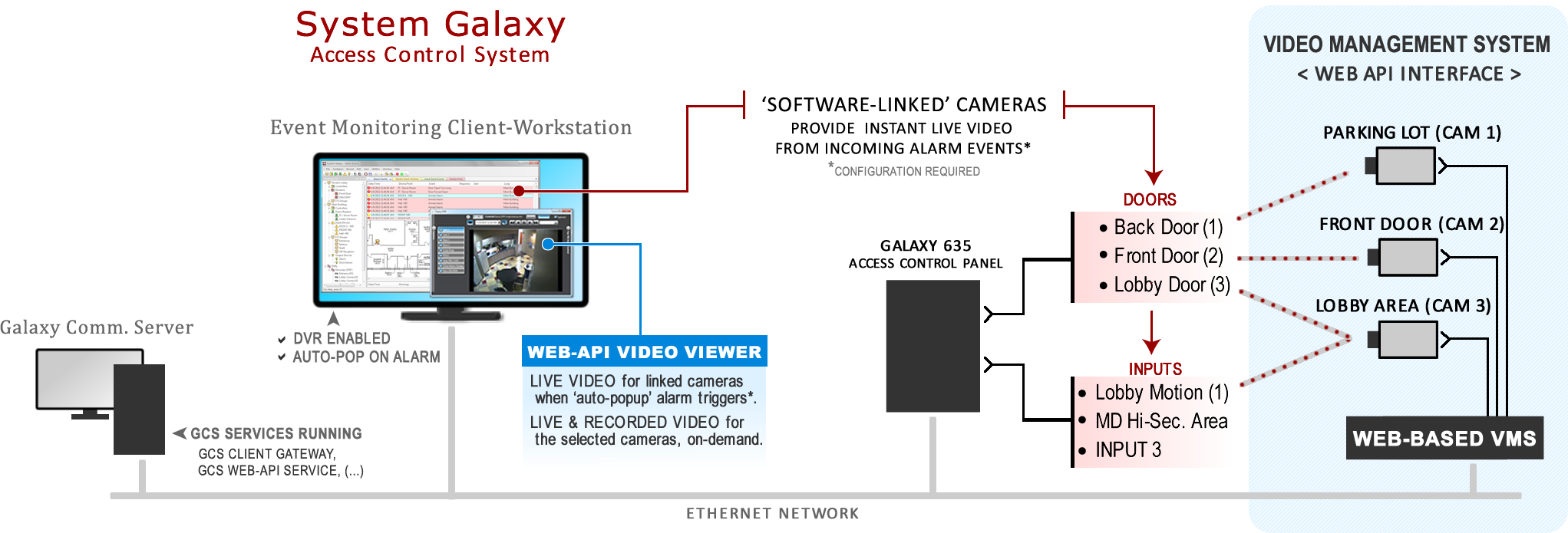
System Settings
After the DVR Support is enabled in the system registration, certain options must be configured in the system settings to allow video viewing at each workstation - or control how system alarms affect video playback. See Requirements & Setup for details.
DVR Enabled
The DVR Enabled option controls whether the Galaxy Video Viewer can be opened and play video. This is a workstation-specific option, so you can disable this at clients where you don’t need video monitoring.
Auto Pop On Alarm
The Auto-Pop or Callup Video on Alarm controls whether the Video Viewer will automatically open and play live video when an alarm is detected from a door or input that is linked to a camera.
Note: the Alarm Priority and time of alarm can affect which camera feed is displaying when multiple alarms are triggered. Generally the newest alarm takes precedence unless an alarm priority overrides it. Test your incoming video vigorously to be sure you understand how your alarm options affect video.
Installing Plugins
You should complete all the system programming and camera programming including camera names at the Video Management Unit before you install the Video Plugins. This includes configuring the SG Login account at the VMS and give it permissions to all cameras. Once this is done you can proceed to the Installing Video Plugin topic for your brand of VMS. The GCS Web API Service must be running /online before you install the Plugin file.
Linking Cameras
Cameras are linked to doors, elevators, or inputs (such as motion detectors) from within the System Galaxy software programming screens.
Viewing Video
After cameras are linked in the System Galaxy programming, the SG Operator to call live video from any linked door/input/elevator that is visible in the Hardware Tree or Graphics Screen by using the operator command menu. SG Operators can also call video from system alarm screen or activity events report .
SIDE NOTE: System Galaxy still supports the traditional DVR interface which does not use Web API Plugins. The dealer would simply install the DVR/NVR using the traditional method in the DVR Programming screen as described in the traditional Galaxy DVR/NVR Integration Guide. New systems are recommended to use the new Web API Video solution.