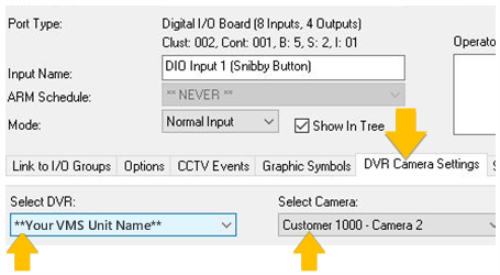Part 3: Linking Cameras
This topic describes how to link a camera to Doors or Inputs in the System Galaxy programming screens.
Features in this Topic
Link Camera to a Reader
This section describes how to link a camera to a Door/Reader.
PREREQUISITES
-
The GCS Web API Service must be running.
-
The VMS Unit and Cameras must already be installed /imported into System Galaxy (including camera names).
-
Video Viewing: DVR Enabled checkbox must be “checked” (System Settings > General).
-
Video Viewing: Does Not Support Monitoring checkbox must be “unchecked” (System Settings > General).
-
Auto-Call Video: Auto-Callup Video on Alarm checkbox must be “checked” (System Settings > Alarm Options).
-
Open Reader screen - Configure > Hardware > Doors
-
Click the EDIT button and select the 'DVR Camera Settings' tab.
-
Select the VMS Unit name (droplist).
-
Select the desired Camera name (droplist).
NOTICE: If you want to automatically call-up video on door alarm events, you must configure the Door/Reader hardware to respond to alarms by setting hardware to be acknowledged by the operator.
|
|
See Reader Programming in the Hardware Programming Chapter of the SG User Guide for information about configuring the system to generate alarm events for alarm conditions such as “Door Forced Open” or “Door Open Too Long”, etc. |
-
Click APPLY to save the settings when finished.
Camera Settings (Reader/Door Property screen)

Linking a Camera to an Input
This section describes how to link a camera to an Input device such as a motion detector.
PREREQUISITES
-
The GCS Web API Service must be running.
-
The VMS Unit and Cameras must already be installed /imported into System Galaxy (including camera names).
-
Video Viewing: DVR Enabled checkbox must be “checked” (System Settings > General).
-
Video Viewing: Does Not Support Monitoring checkbox must be “unchecked” (System Settings > General).
-
Auto-Call Video: Auto-Callup Video on Alarm checkbox must be “checked” (System Settings > Alarm Options).
-
Open Input screen - Configure > Hardware > Inputs
-
Click the EDIT button and select the 'DVR Camera Settings' tab.
-
Select the VMS Unit name (droplist).
-
Select the desired Camera name (droplist).
NOTICE: If you want to automatically call-up video on door alarm events, you must configure the Door/Reader hardware to respond to alarms by setting hardware to be acknowledged by the operator.
|
|
See Input Programming in the Hardware Programming Chapter of the SG User Guide for information about configuring the system to generate alarm events for armed inputs. |
-
Click APPLY to save the settings when you are finished.
Camera Settings (Input Property screen)