Dashboard Layout Settings
This topic covers the system administrator ability to configure the layout of the dashboard tiles in LaunchPoint.
FEATURED TOPICS
Open Dashboard Layout Settings
Open the Dashboard Layout Settings
You must be a system administrator to configure dashboard settings.
-
Click on the User Dropdown menu and choose Dashboard Layout.
-
The Layout Configuration window will open.
The checkmarks indicate the status of the tiles.
(checked/on or unchecked/off)
Add or Remove Tiles from the Layout
This setting allows a system administrator to choose which menu tiles are displayed or are available for selection on the Dashboard page.
To change which Dashboard Tiles will display in the layout, just check or uncheck as needed.
STEPS
-
Click on the User Dropdown menu and choose Dashboard Layout option.
-
The Layout Configuration window will open.
-
Click on any Tile to change the display status.
-
checked = display tile on layout
-
unchecked = do not display tile
-
-
Click Save button to save your changes.
Result: the Dashboard will only display the tiles that were "checked".
Unchecked tiles will be absent from the layout.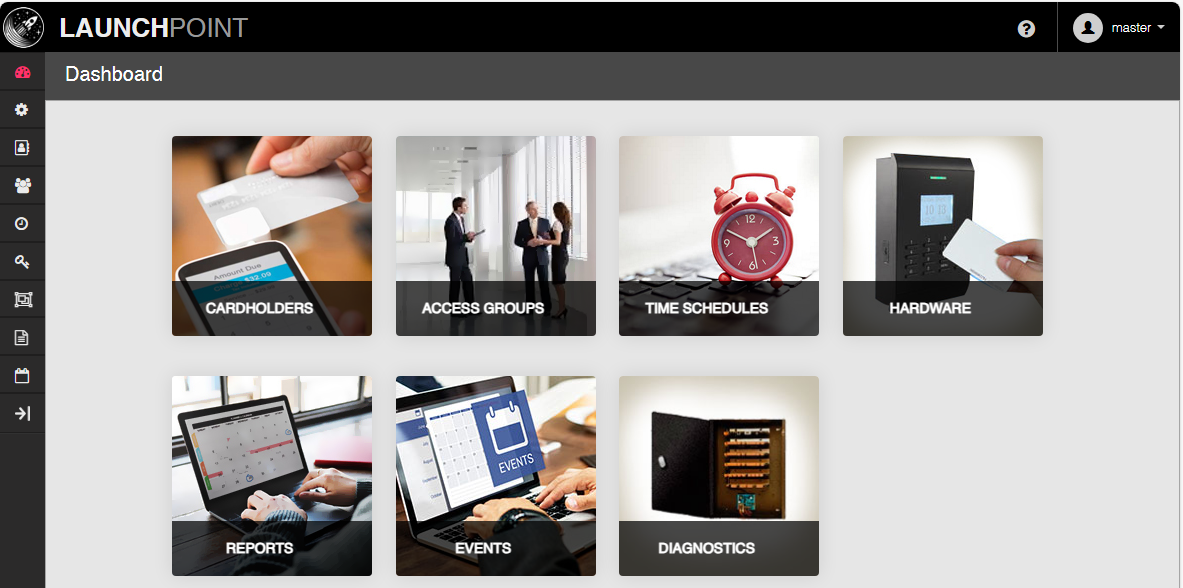
New default Dashboard Tile Layout as of April 2024