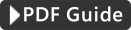SG Email Configuration
This topic describes how to configure the SG Email Settings for API-based email distribution (for System Galaxy v11.8.6.1 (or higher)).
Introduction to API Email Configuration
System Galaxy (v11.8.6.1 or higher) the API is responsible for sending email notifications to mail servers. The Galaxy API supports SMTP servers and Mailgun. (Mailgun is a cloud-based email delivery service.) The GCS Log Distributor email feature, Single Sign-On (SSO), and the Health Screening web application, use the API to distribute emails.
Configuring API Email Settings
For the email feature to function property, specific configuration values must be entered. There is a utility application that should be used to configure the API to support sending of email messages. This configuration utility is name GCS.SgConfig.exe. GCS.SgConfig uses the API to read and edit the API email settings. Here are the basic steps to configure the API to send emails via SMTP or Mailgun.
STEPS
-
Browse to the System Galaxy install folder on the API server where the GCS.SgConfig files are located: C:\GCS\System Galaxy\OptionalServices\WebServices\Utilities\GCS.SgConfig.exe
-
Double-click the GCS.SgConfig.exe file to launch the API Configuration Utility.
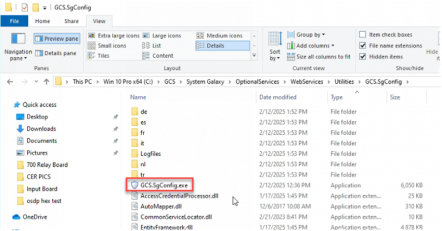
-
In the main screen, enter the appropriate URL for the location where the API Server is located.
-
Enter a valid System Galaxy operator Username and Password.
-
Click the Sign In button.
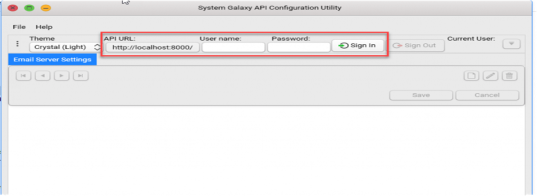
Image cropped for space
-
When the login is successful, the current API Email Server settings are read from the API and displayed in the utility app.
-
The image below shows default configuration values.
-
|
|
The API will not be able to send email using the default values, because the default values are examples, and are not valid for any mail server system |
|---|
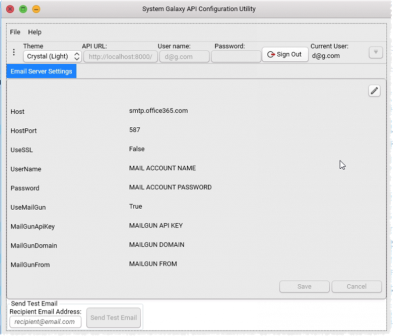
-
Click the EDIT button
 to open the fields for editing.
to open the fields for editing.
-
Configure the correct values needed to send emails through the customer’s email service provider.
-
The table below identifies the settings that must be specified.
-
Use this table as a guide for properly configuring the settings.
-
|
|
Some settings in this table apply to SMTP email server, and others apply to Mailgun cloud-based email delivery service. |
|---|
|
Settings |
SMTP or Mailgun |
Description |
|---|---|---|
|
Host |
SMTP |
Contains the host DNS name of the SMTP mail server. |
|
HostPort |
SMTP |
The IP port # for sending via SMTP. 587 is the default for TLS encrypted connections; 25 is the default for non-encrypted and non-authenticated connections. |
|
UseSSL |
SMTP |
True or False. Set to true to enable SSL/TLS encryption. |
|
UserName |
SMTP |
For authenticated mail servers, this must be a user/account name that the email server recognizes as valid. |
|
Password |
SMTP |
For authenticated mail servers, this must be the password for the specified user/account name. |
|
UseMailGun |
Mailgun |
True or False. Set to True to use Mailgun instead of a SMTP mail server. |
|
MailGunApiKey |
Mailgun |
Contains the API key for the customers' Mailgun service subscription. |
|
MailGunDomain |
Mailgun |
Contains the domain name for the customers' Mailgun service subscription. |
|
MailGunFrom |
Mailgun |
Specifies an email address that Mailgun messages will use as the sender address. |
-
After setting up your information, click the Save button to save the settings.
-
After saving, you can verify your settings:
-
Enter a valid recipient email address.
-
click the [Send Test Email] button to send a test email.
-
Using SMTP mail servers
If using a SMTP mail server, the system supports both authenticated and un-authenticated connections, as well as SSL/TLS encrypted or non-encrypted connections. If authenticated, the UserName and Password values must be specified.
To use SMPT, the following settings must be configured:
-
Host must contain a valid mail server address
-
HostPort must contain a valid Port #. (587 is the default for SSL/TLS encrypted connections; 25 is the default for non-encrypted connections. Non-encrypted connections are rare and not recommended.)
-
UseMailGun must be False, or un-checked.
-
If using an authenticated email server, valid UserName and Password values must be specified.
-
OAuth & MFA mail servers are not currently supported.
Using Mailgun
If the customer chooses to use Mailgun as their email provider, the customer must obtain their own Mailgun account. Galaxy Control Systems does not provide a Mailgun account that customers can use. When creating a Mailgun account, the customer will be provided with their own Mailgun API key and Domain name. These values must be entered in the appropriate fields shown in the image above.
To use Mailgun, the following settings must be configured:
-
UseMailGun must be True or checked
-
MailGunApiKey must contain a valid value
-
MailGunDomain must contain valid value
-
MailGunFrom must contain a valid email address
Testing the ability to Send Email
When the various settings have been properly edited and saved, the API can be tested via the Send Test Email controls on the bottom-left corner of the screen.
-
Fill in a valid email address
-
Click the Sent Test Email button.
-
If successful, from the SG API point of view, the following message should be displayed:
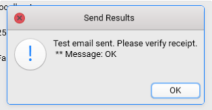
-
If unsuccessful from the SG API point of view, a message should be displayed that contains some error information.
-
The recipient of the email should check to see if they have received an email.
-
If the email does not appear in their inbox, be sure to check the spam or junk.
-
The Subject line should be “Test Email”
-
the Body of the email will be something like this:
“This is a test email from the GCS System Galaxy API Configuration Tool. If you received this email, the email settings are valid.”
-
-
Troubleshooting
If the email is not working, check the System Galaxy API rolling.log file for errors relating to api/email/send API request.
-
Search for the phrase “/api/email/send”.
-
There may be additional error information that could be useful.