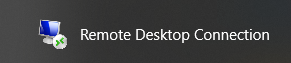Establishing Dealer VPN Access
This topic covers how to set up the Dealer’s VPN Access to the cloud domain; including instructions to use the Cisco VPN Software with Windows® Remote Desktop Connection (RDC) to access System Galaxy on the cloud server.
REQUIREMENTS
-
You must have the Dealer On-boarding Document (PDF) to complete these instructions. The on-boarding document provides your login credentials needed for this topic and other topics in this help branch.
Contact your Technical Manager to obtain this document before starting, if needed.
Connecting with VPN Software
-
Open the On-boarding Document (PDF) that you received from Galaxy.
-
Download the ‘Cisco AnyConnect Secure Mobile Client’ software > VPN Software Download or copy this link into your browser: http://gcs.li/BPFJP
-
Install the Cisco VPN Software onto your computer. You will need to start the software from the Windows® Start Menu.
-
Start the Cisco AnyConnect Secure Mobile Client software from windows Start Menu button.
PREREQUISITE INFO: VPN Settings (from On-boarding Document)
Server: [ Global VPN DNS Name ]
Username: [ Username ]
Password: [ Password ]
Do not share these credentials with your Customers or End Users.
-
Add the cloud Server DNS Name and press Connect.
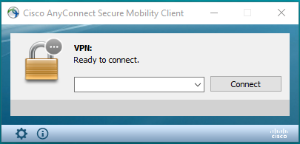
-
Click Connect Anyway to bypass security pop-up window.
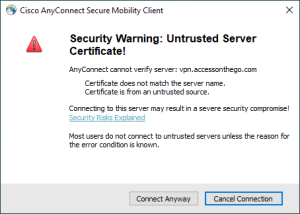
-
When the Login window opens, enter your Username and Password.
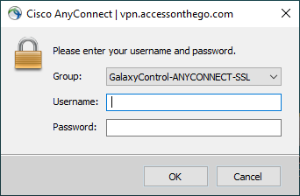
-
Click OK to complete the VPN login.
The Cisco AnyConnect Secure Mobility Client window should show the VPN status is “Connected to ...”.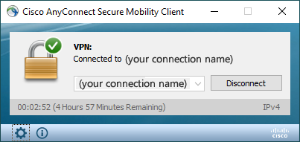
Connecting with Remote Desktop
-
-
Launch a Microsoft Remote Desktop Connection (“RDC”) as follows ...
Prerequisite Info: RDC Settings from the On-boarding Document (PDF)
Computer: [ VM IP Address ]
Username: [ Domain Username ]
Password: [ Domain Password ]
Do not share these credentials with your Customers or End Users.
-
Type ‘RDC’ into Windows Search bar
-
click on the Remote Desktop Application in the menu.
-
When the RDC window opens, enter or select your Computer IP Address and click Connect.
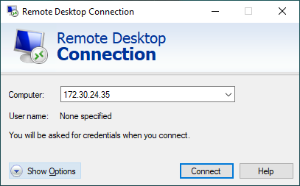
-
In the RDC General tab, enter Username and click Connect.
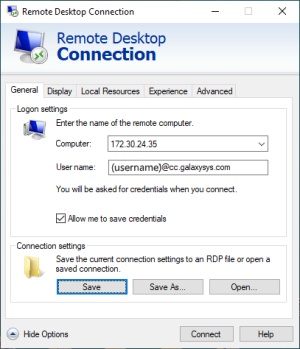
-
Enter your password when prompted.
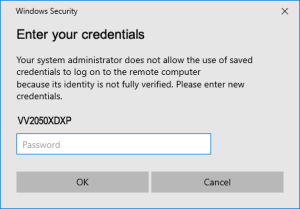
-
Once you have done the RDC sign-in, you will see the Cloud server desktop with System Galaxy startup icon on the desktop.
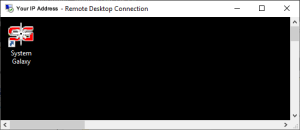
Remote Desktop Connection window
Login to System Galaxy
-
-
Start System Galaxy software (double-click the SG desktop icon).
-
Sign-in using the SG Credentials from On-boarding Document ...
Prerequisite Info: SG LOGIN from the On-boarding Document (PDF)
SG Username: [ Admin Username ]
SG Password: [ Admin Password ]
Do not share these credentials with your Customers or End Users.
WARNING: Do not alter the SG Login Credentials (username/password) or you will interrupt the operation of your GCS services.IMPORTANT: In the System Galaxy software, do not make any changes to the Controller programming screen until your first controller is connected to the Event Server. The System Galaxy software will be pre-set to accept connections from the first 635-Series Controller once you install the first controller. -
Go to the Customer & Cluster Setup to continue setting up the Customer in System Galaxy
NEXT TOPICS